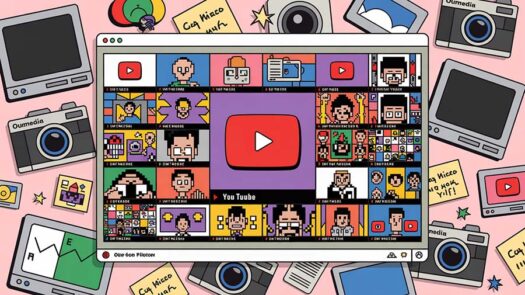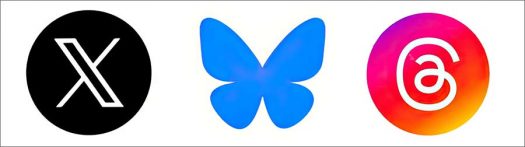Years ago, in the primordial days of the Web when I started blogging in May 2001, a lot of us used blogs to share tips on how to solve problems, from personal issues to puzzling tech conundrums. Then came Facebook and Twitter to kill off blogging and hobble most forums. Trouble was, they remain nearly impossible to search for evergreen solutions to such problems.
But now there’s a new entrant for problem solving: AI.
For the past year, I’ve been combing through post after post on various sites and forum, encountering dozens of different solutions for how to solve a problem that’s been vexing me for the past year:
Why can I send and receive texts from my iPhone 15, but I’m not able to text or receive messages to the same people from my desktop computer or laptop? Oddly, some messages came through, but others did not. Was it a setting on my computer? In iCloud? On my phone?
And so I finally turned to ChatGPT4 … and lo and behold, the very first solution it proposed did the trick. If you don’t know about this setting, you’d almost surely never find it, so deeply is it buried in the phone’s settings.
I thought I’d share ChatGPT4 suggestions for anyone still using old-fashioned search to solve this particular texting problem on your computer, at least when it comes to iOS and Macs. Here it is:
Solutions for using iMessage on your computer
Your issue with not being able to send or receive text messages from some contacts on your desktop computer or laptop, despite being able to do so on your iPhone, can be due to several factors, especially within the Apple ecosystem. Let’s go through some of the most likely reasons and their solutions:
1. iMessage & Text Message Forwarding Not Enabled
If you’re able to send iMessages (messages in blue bubbles) but not SMS texts (messages in green bubbles) from your Macs, it might be because Text Message Forwarding is not enabled.
Fix:
- On your iPhone, go to Settings > Messages.
- Tap Text Message Forwarding.
- Enable the toggle next to your iMac and MacBook Air.
This allows SMS texts to be sent and received on your Macs through your iPhone.
2. iCloud Account & Settings
Ensure that all devices are signed in to the same iCloud account and that iMessage is enabled on all devices.
Fix:
- On iPhone: Go to Settings > [Your Name] > iCloud and ensure that Messages is turned on.
- On Mac: Open Messages, go to Preferences > iMessage, and ensure you’re signed in with the same Apple ID.
3. Network Issues
Sometimes, being on the same Wi-Fi network doesn’t necessarily ensure a seamless connection due to network restrictions or issues.
Fix:
- Restart your router.
- Ensure that no network restrictions are applied that might prevent iMessage or iCloud services from communicating effectively.
4. Software Updates
Outdated software on any of the devices might cause compatibility issues.
Fix:
- Update your iPhone to the latest iOS version.
- Update your iMac and MacBook Air to the latest macOS version.
5. Date & Time Settings
Incorrect date and time settings can cause issues with iMessage delivery.
Fix:
- Ensure that Settings > General > Date & Time on your iPhone and the corresponding settings on your Macs are set to Set Automatically.
6. Check iMessage Settings
Make sure iMessage is set up correctly on all devices.
Fix:
- On iPhone: Go to Settings > Messages and ensure iMessage is turned on.
- On Mac: Open Messages, go to Preferences > iMessage, and check if all the settings align with those on your iPhone.
7. Restart Devices
Sometimes, a simple restart of your devices can resolve unexpected issues.
Fix:
- Restart your iPhone, iMac, and MacBook Air.
8. Check for Blocked Contacts
Ensure that the contacts you’re unable to message from your computers aren’t accidentally blocked.
Fix:
- On iPhone: Go to Settings > Messages > Blocked Contacts and ensure the contact isn’t blocked.
If none of these steps resolve the issue, there might be a more specific problem at play. In such cases, contacting Apple Support for direct assistance might be the best course of action. They can provide more personalized troubleshooting based on the specifics of your setup and any error messages you’re receiving.